Tips and Problems when Enhancing SharePoint with JavaScript
Posted on by Steve Workman About 2 min reading time
If you've developed for Microsoft's SharePoint before (I'm talking about 2007 here, but this applies to WSS2 and 2010 as well) , then you'll know that you can reach the limits of it's functionality very quickly. This is a big problem if you're making a zero-code solution, i.e. you have no access to Visual Studio and can't create web parts. This is more common than you'd think, especially in large organisations that use SharePoint extensively. For this, the only choice is to use SharePoint Designer 2007 (SPD), but it's not pleasant because, frankly, SPD sucks. I've not found a program that crashes as much as SPD, or that performs so poorly when presented with the most basic tasks. If you make a page that is too complex, has too many web parts, large data sources or lots of conditionals, connections and filters, it can take anywhere up to 20 minutes to perform a single action.
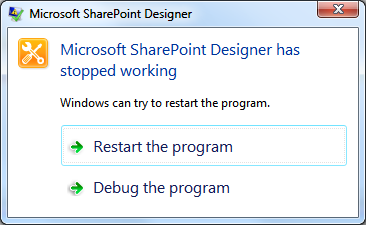
Very quickly, you have to start looking at alternatives to complex data views. These days, the go-to technology is JavaScript, which is very powerful and can allow developers to access almost every SharePoint function through web services. However, this functionality comes at the cost of accessibility. So, the first piece of advice: if you can avoid using JavaScript, do so because otherwise the site won't be accessible. See these links for why accessibility is a good thing.
Unfortunately, SharePoint is so limited that often a JavaScript is the only way to add functionality in or to correct formatting. In this case, use of simple SPD functions and can keep your content accessible, allowing you to progressively enhance the user's experience on top.
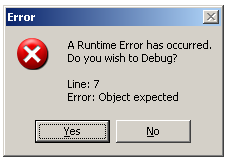
The final hurdle to cross before you can create great JavaScript-based interfaces in SharePoint is IE.
Internet Explorer, especially IE6, has appalling developer tools for JavaScript debugging. There's no console, inspector, breakpoint facility, no nothing. It's almost impossible to debug your problems because they all manifest themselves as runtime errors on some arbitrary line on the page.
The best way that you can debug JavaScript in IE, is with Google Chrome. It doesn't sound right, but I promise it's the easiest way to make your code work. Both Chrome's Web Inspector and Firefox's Firebug work very well with SharePoint, though my personal preference is for Chrome as it works better with Windows' NTLM authentication system (it doesn't ask you for your login details, just takes them from Windows). They allow you to check and validate your code so that it works well and runs as expected. You should be able to achieve this in half the time that you would if you were just developing for IE, using alerts to work out what's going wrong.
There's another benefit for working this way around: your code will work on standards-compliant browsers, and any that come along in the future. This is always a good thing as you don't know when the organisation will roll out IE8/9 to its users, nor can you always guarantee that a user will be using a IE. It's important that sites are ready for these changes and best-practice development is maintained.
In summary, if you have to use JavaScript, ensure the page content will work without it. If you are doing any major development work, do it in Chrome and reap the benefits of its debugger, then make it work in IE.